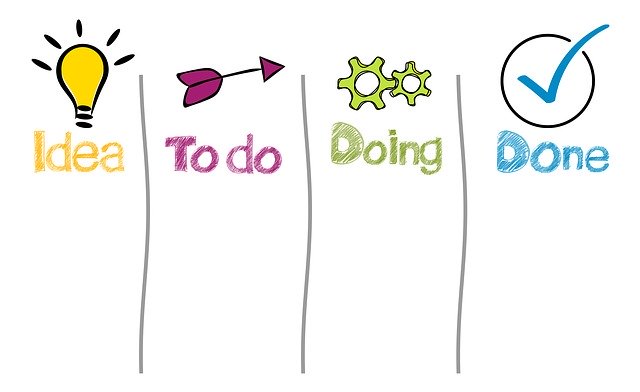
How to setup workflow in D365 AX Finance & operations
Time needed: 5 minutes.
Setup workflow
- Go to Organisation administration -> Number sequence
Click on number sequence on New tab for generating new number sequence
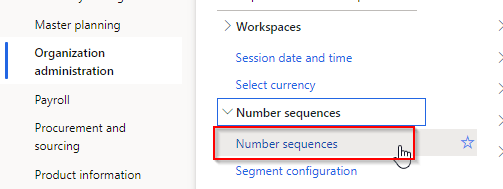
- Define number sequence
Define number sequence code ,name in shared scope and add ######### (9#) in alphanumeric segment as shown below
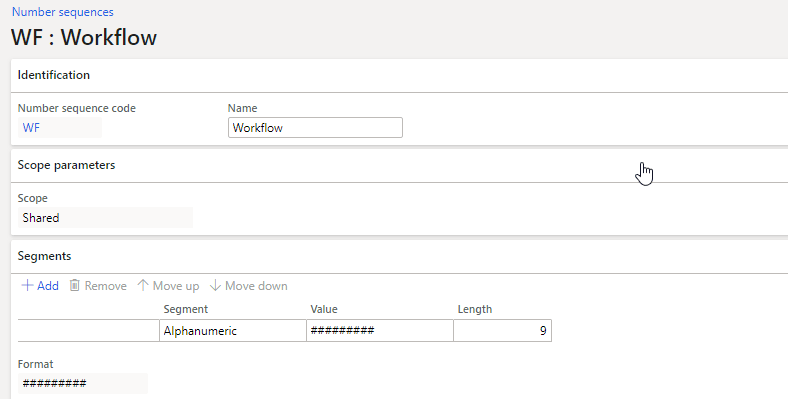
- Add 1st Reference
Under Workflow area, add Instance Id reference as shown below
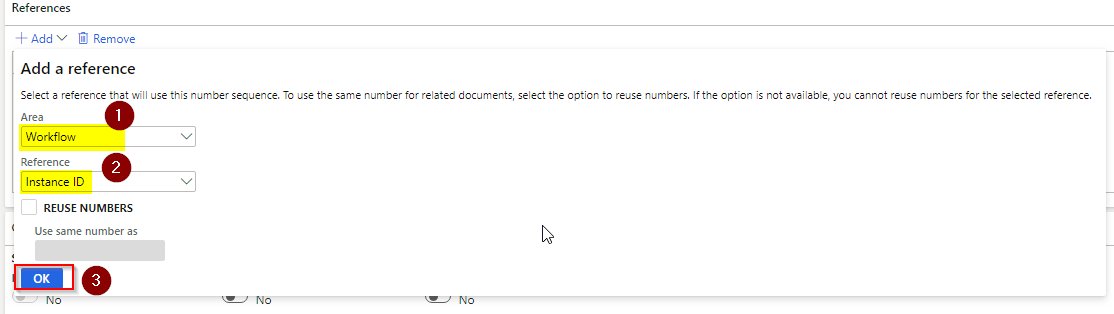
- Similarly, add 2nd reference for Workflow ID
After adding 2nd reference, you’ll have set up like below screenshot
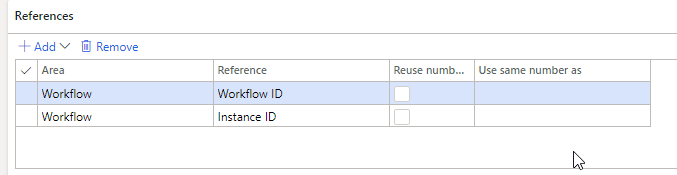
- Go to System administration -> Workflow -> Workflow infrastructure configuration
Select an existing user to be used for batch workflow execution and define minutes for workflow batch job execution.
Refer below screenshot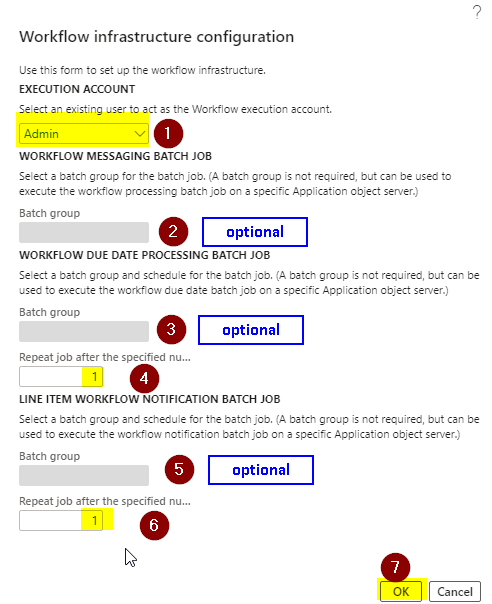
- Verify Batch job created by the system after the above configuration
Go to System administration ->Inquiries -> Batch jobs
and filter in the job description for workflow. You’ll have 3 batch jobs enabled for a workflow like below screenshot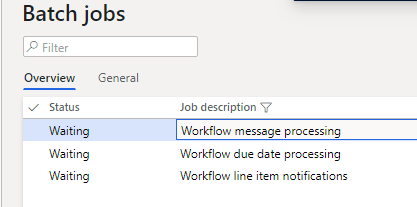
After following the above 6 easy to understand steps, you can now easily setup any ERP module workflow without any problem. I hope this article helped you learn how you can setup a workflow in D365 Finance & operations AX. Don’t forget to share this article.
You may also want to see our article on How to remap workspace for Visual studio team services setup in D365 Finance & operations Development machine. You can find us on facebook.

 Facebook
Facebook Linkedin
Linkedin
Comments: 6
Great content! Super high-quality! Keep it up! 🙂
Thank you
Informational
Thank you
Question: in case of multiple companies: is it necessary to execute the wizard for each individual company and get the three batch jobs for each company specifically?
Yes