
How to set up Terms of payment & Payment schedule in D365 Finance & operations
Time needed: 10 minutes.
Steps
- Go to Account Receivables -> Payment Setup -> Payment schedules
Click New and add Payment schedule name and description whatever you feel is justified
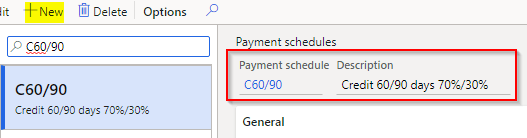
- General Tab -> Payment schedule -> Allocation
Select specifiedThere are 4 Options
a) Total – On total amount
b) Fixed amount – Due divided on a specified fixed amount
c) Fixed quantity – Due divided in specified no of installments
d) Specified – Unproportionate amount in unproportionate no of
interval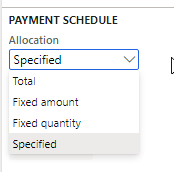
- Select Payment per Months
There are 3 options
a) Days
b) Months
c) Years - Select Sales tax and Charge allocation- Proportionally
There are 3 options
a) Proportionally – Divided as per installment ratio
b) First installment – Charged in the first installment
c) Last installment – Charged in last installment - Create Payment Lines as per below screenshot
Number of the period(Months in our case) to be taken after the due date and percent of the total amount specified to distribute amount with period
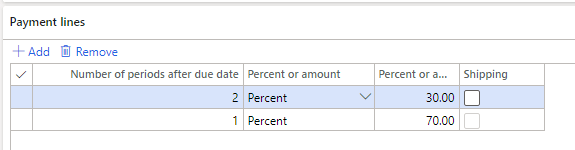
- Go to Account Receivables -> Payments setup -> Terms of payment
Create new Terms of payment with 30 days to specify to a payment schedule to follow 70% payment line (which itself has 1 Month period) due after 30 days of the invoice date – thereby creating first payment due after 2 months with 70% amount and 2nd payment line will be followed after 1month of 1st installment due date with rest 30% amount
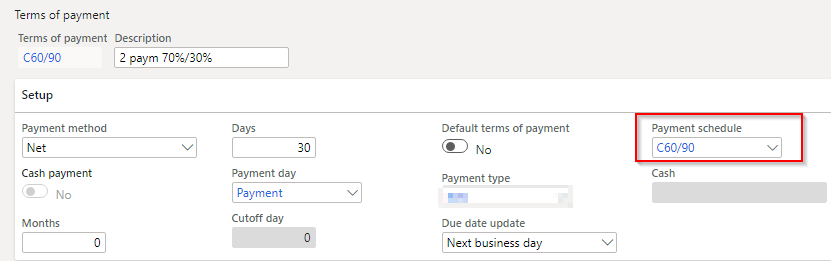
- Now You can create Free text invoice to verify the same
To Illustrate the above scenario of 70% and 30% in 60/90 days, Invoice of 100 amount was created

After following the above 7 easy to understand steps, you can now easily set up any kind of unproportionate terms of payment. I hope this article helped you learn How to set up Terms of payment & Payment schedule installments with unproportionate no of days/months divided into unproportionate percentage of the invoice amount in D365 Finance & operations AX. Don’t forget to share this article.
You may also want to see our article on How to setup workflow in D365 AX Finance & operations. You can find us on facebook.

 Facebook
Facebook Linkedin
Linkedin
Comments: 6
It is really helpful.
Thanks
Thanks for this, what happens if we want to apply a new plan after this plan is applied, or if we want to make any changes, I can see that only dates can be changed… any idea how to un-apply the schedule?
Can you set up a notification to be received when a payment line has been missed?
Thanks for the Blog. Could you please drop the blog on Data Management for financial mgt for non technical people. Thanks
What does the shipping check box do on the lines fasttab
Thanks… it is very helpful.