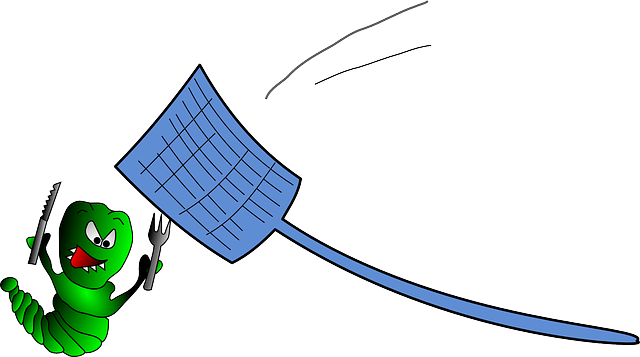
How to debug the Sandbox/Test environment in D365FO
Time required 20 minutes.
Steps
- Enable access for your IP address
Go to lcs ->sandbox environment page. To connect to test environment RDP, you need to create Whitelist rule for your IP address
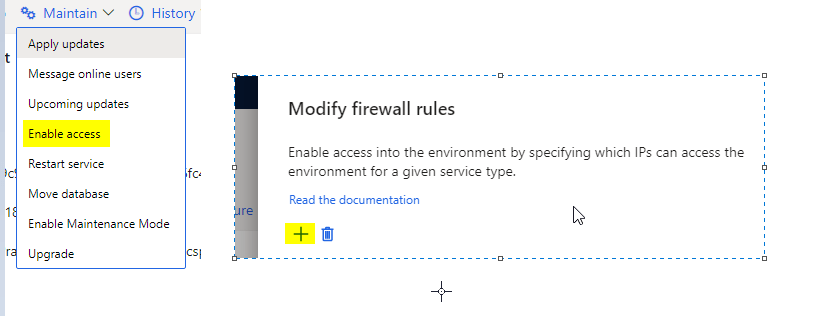
- Connect RDP and open SSMS
Connect to SQL server using Server name from LCS and add the prefix to SQL server name – servername.database.windows.net
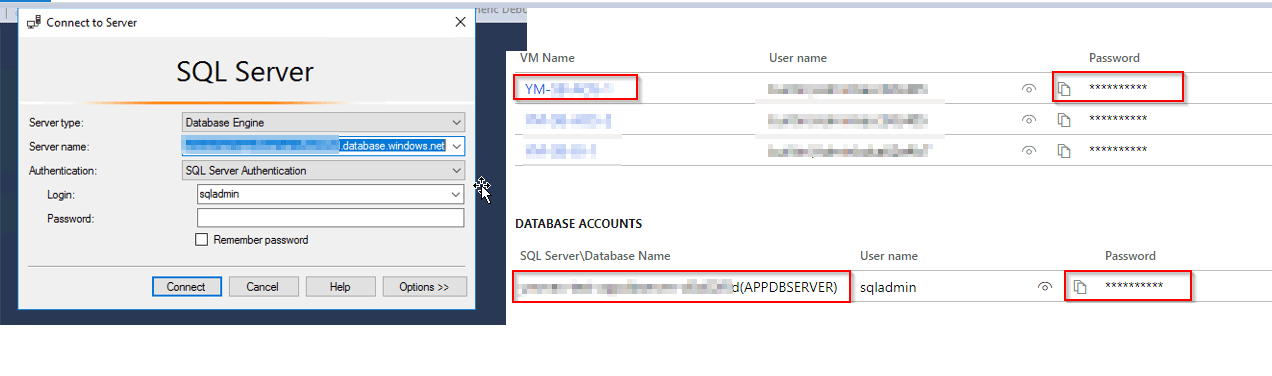
- Create a new query to test DB
Below query will create a new user that will be used for debugging
CREATE USER devtempuser WITH PASSWORD = ‘pass@word1’
EXEC sp_addrolemember ‘db_owner’, ‘devtempuser’
- Whitelist your IP address
Select new query against Master DB
exec sp_set_firewall_rule N’DEVNAME’, ‘IP’, ‘IP’
- Stop IIS, WWW service and Batch Service
Open IIS and stop the service. Open run and enter services.msc and stop WWW and Microsoft D365 batch service
- Edit Web config
Go to C:\AosService\webroot\web.config and save the original file somewhere else as backup. Modify 4 Keys as per the below screenshot.
You can either comment original configuration or delete it and add new configuration of the sandbox environment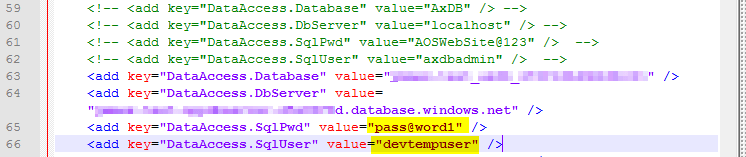
- Start IIS and WWW services
Start IIS and WWW service stopped in step 5. Don’t start batch service.
- Open the development environment AX URL
If you get 503 unavailable error, go to CMD(as admin) and type IISRESET
- Debug
Now sandbox environment is connected to your development environment. You can simply open Visual studio to add breakpoints to X++ object and attach w3wp.exe service to debug.
After following the above 9 easy to understand steps, you can now easily debug your sandbox environment. I hope this article helped you learn how to debug the Sandbox/Test environment in the D365fo development environment with minimal effort in D365 Fi- nance & operations AX. Don’t forget to share this article.
You may also want to see our article on How to remap workspace for Visual studio team services setup in D365 Finance & operations Development machine. You can find us on facebook.

 Facebook
Facebook Linkedin
Linkedin
Comments: 5
You save my day
Thank you
You save my day. I love you my buoy.
Thank you so much Pawan sir
Thank you for such an informative article. Another way to do is to use JIT account as below https://docs.microsoft.com/en-us/dynamics365/fin-ops-core/dev-itpro/database/dbmovement-scenario-debugdiag