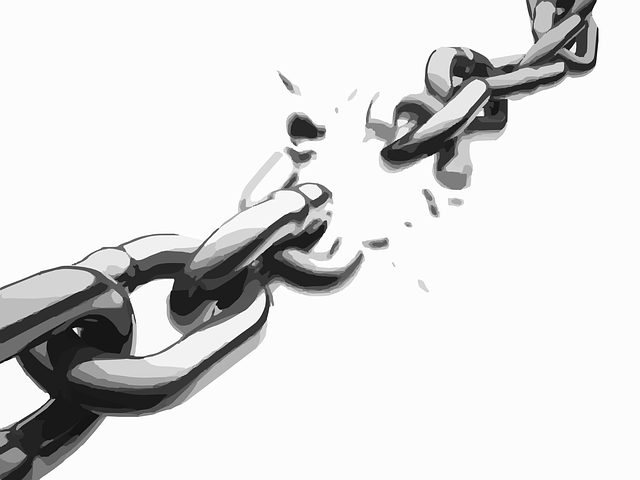
How to add financial dimensions column mapping in excel template(office integration)
Time needed: 10 minutes.
Steps
- Go to General ledger module-> Chart of accounts -> Dimensions -> Financial dimension configuration for integrating applications
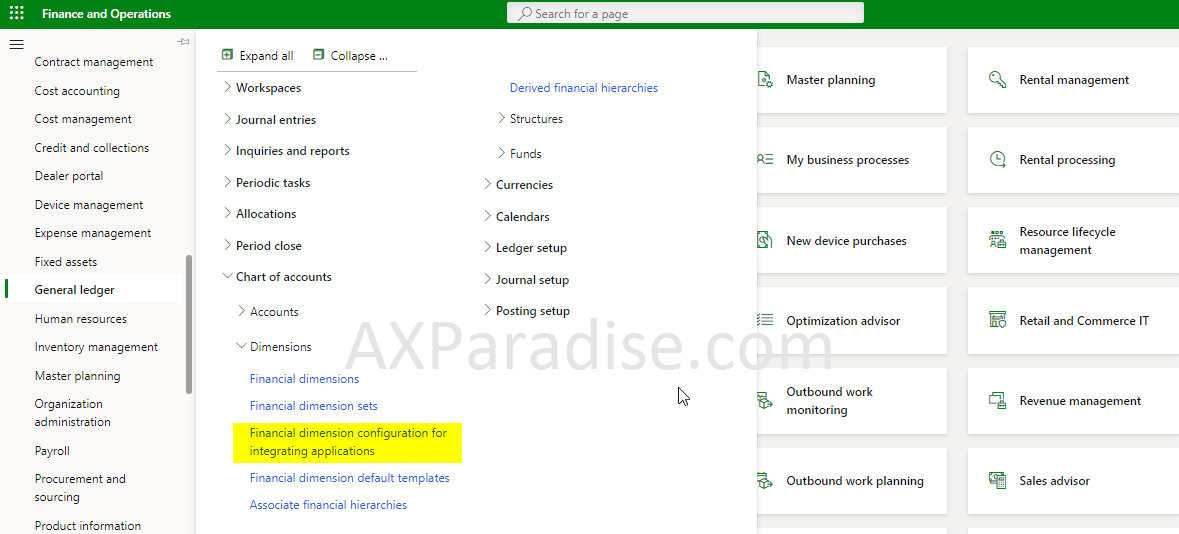
- Add new financial dimension format for data entities
Dimension required in budgeting can be moved to the selected section and sequencing of dimensions can be done following 3rd & 4th highlighted point respectively in the below screenshot
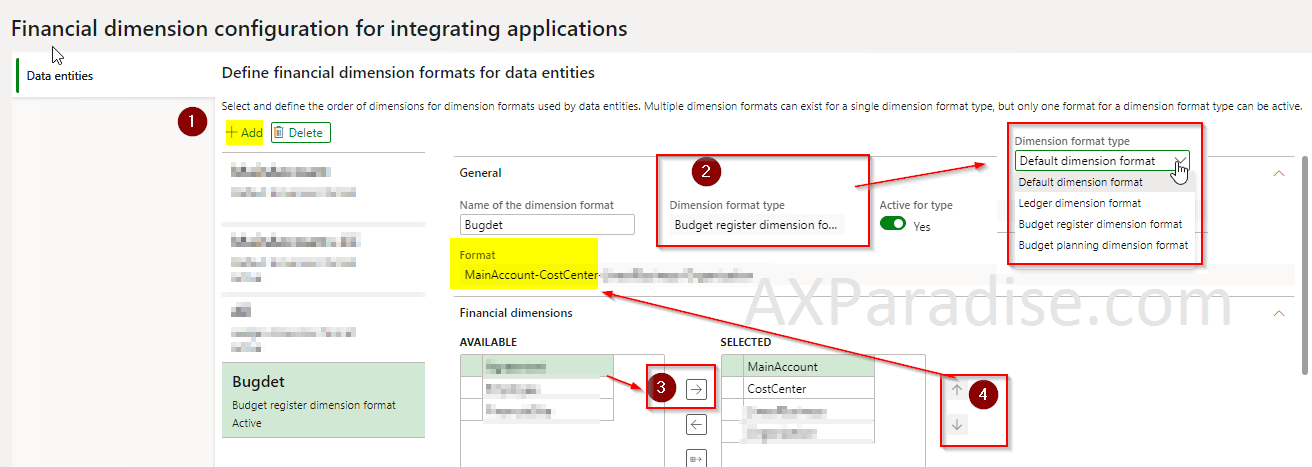
- Download and open budget register entry excel
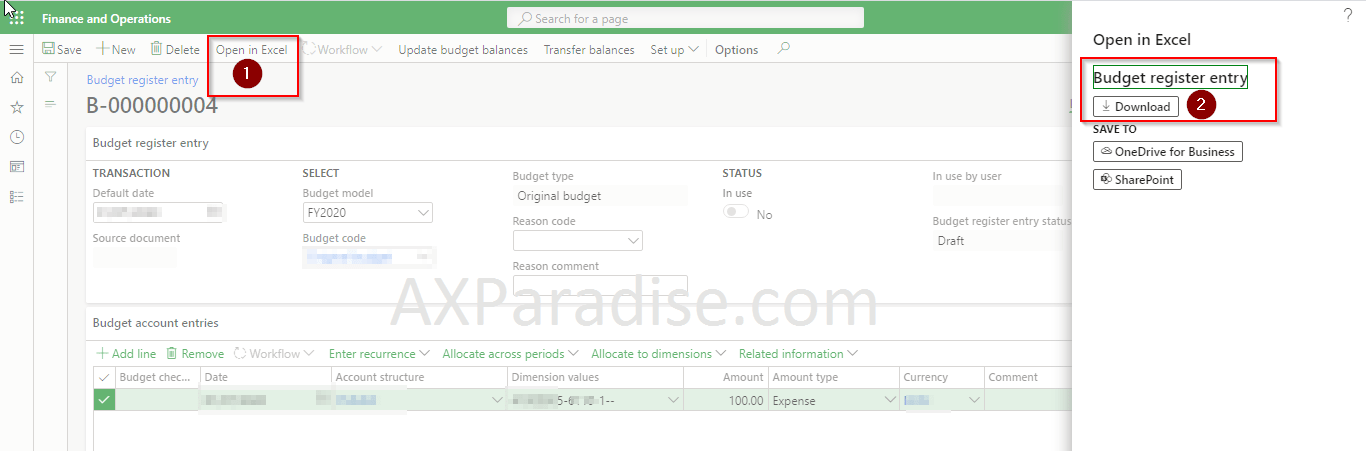
- Login with D365 finance & operations credentials
Excel template requires excel add-in login with d365 finance & operations user account having appropriate permission.
- Click on design
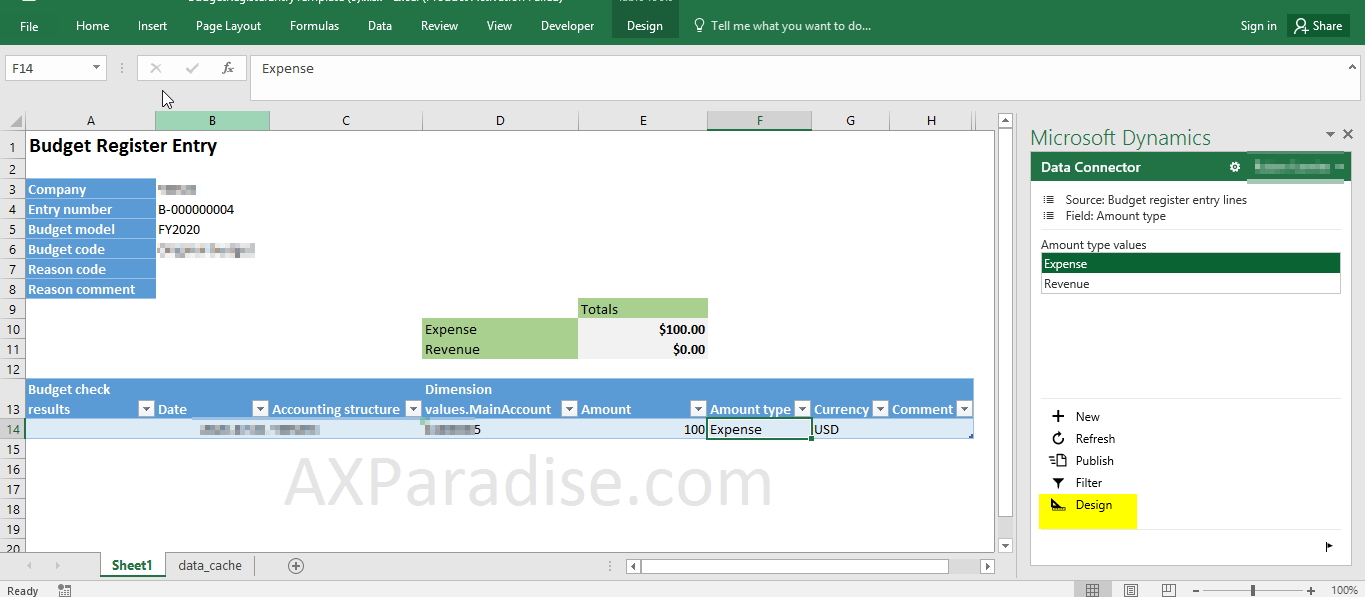
- Click on pencil icon to edit the budget register entry lines
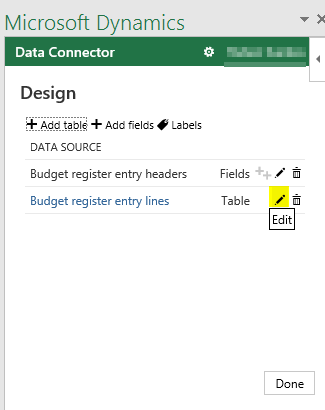
- Add DimensionDisplayValue from available fields section to the selected fields section
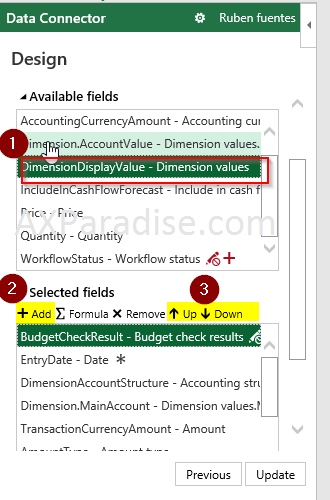
Do column placement of selected fields as per your preference using the up and down button - Remove existing main account column and click update
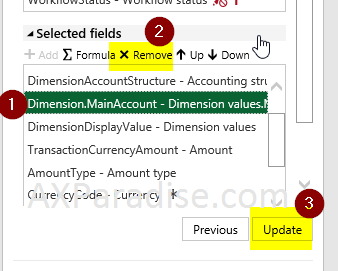
- Click on refresh and you can now see main account with dimensions value
Populate as many lines you want and click on publish to see created data in D365 finance & operations real-time
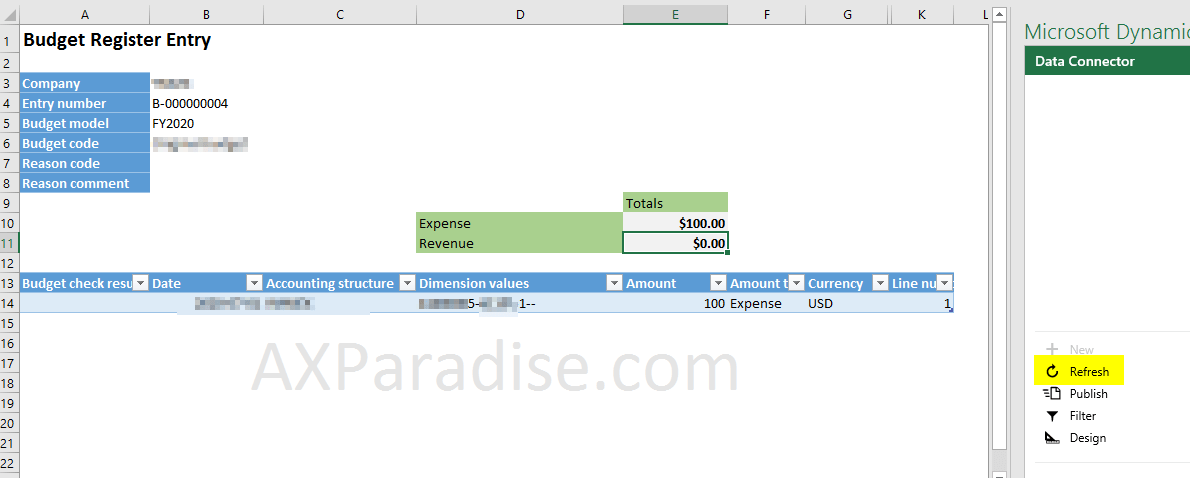
I hope this article helped you learn how to add financial dimensions column mapping in the excel template(office integration)in D365 Finance & operations AX. Don’t forget to share this article. You may also want to see our article on How to set up Terms of payment & Payment schedule in D365 Finance & operations. You can follow us on facebook for more tips and tricks.

 Facebook
Facebook Linkedin
Linkedin
Comments: 2
Hi,
Well explained, thanks
Hi Same thing i tried on vendor invoice journal but didn’t worked. How it can be done on invoice journal and General journal