
Open form via its AOT name in D365 Finance & operations
For developers, it can come handy if they can directly open the form via its AOT name in D365 finance & operations rather than opening via its menu item. To do so, you can simply search in the search bar by typing form:<form AOT name>
For example, users management form AOT name is sysusermanagement. When it is searched, all its references in ERP will be provided as search suggestion.
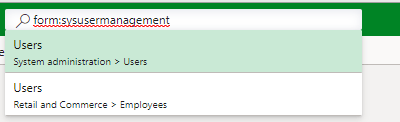
I hope this article helped you learn how to open form via its AOT name in D365 Finance & operations AX. Don’t forget to share this article. You may also want to see our article on How to do string left or right padding in X++. You can follow us on facebook for more tips and tricks.

 Facebook
Facebook Linkedin
Linkedin
No Comments