
How to setup Azure active directory portal for 3rd party app authentication with D365FO
Time needed : 20 minutes.
Steps
- Go to https://portal.azure.com
Open the Application Active directory of your organisation and click on app registration
- Add new app registration
Enter information like below screenshot
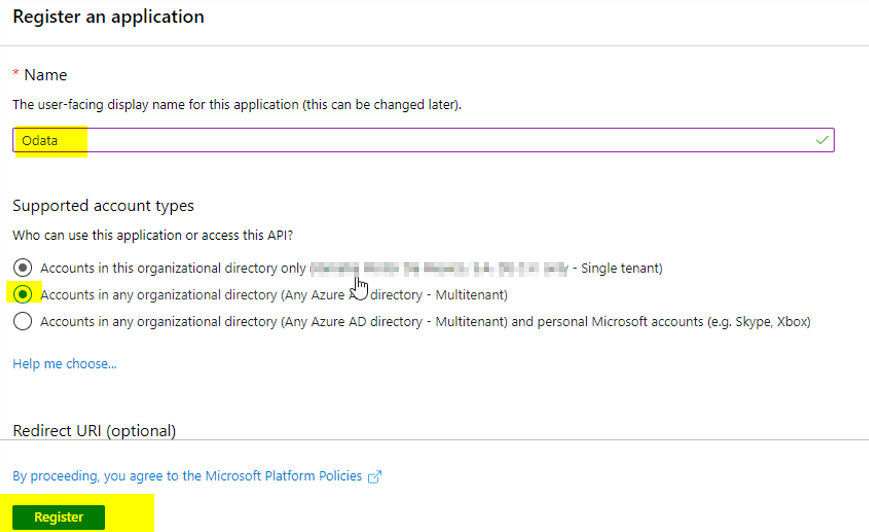
- Above step will create application id(client_id) for newly app registered
Copy the application id, tenant id to some txt for future reference
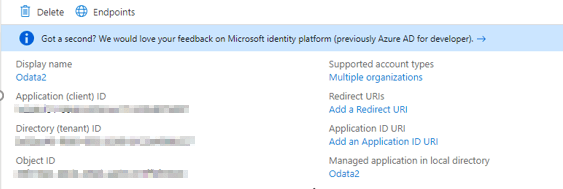
- Create a client secret key for the app registered before
Follow below screenshot and copy the client secret key generated as it is only visible for first time and afterwards it is masked by Microsoft

- Add permission in API permission
Add Dynamics ERP delegated permission to the application registered on azure portal
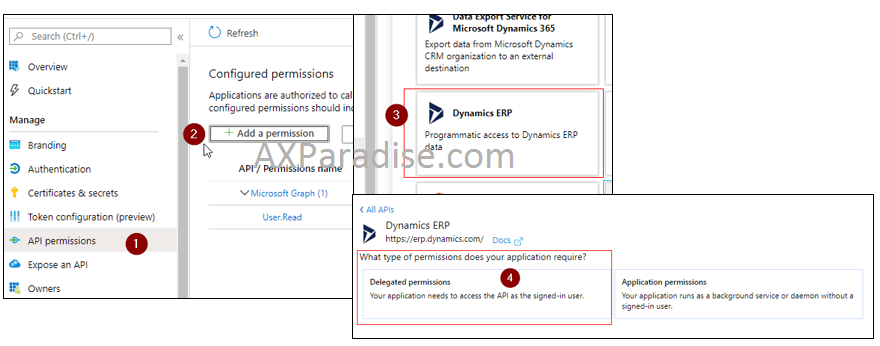
- Specified permission
Make sure below permissions are given and grant admin consent for the same
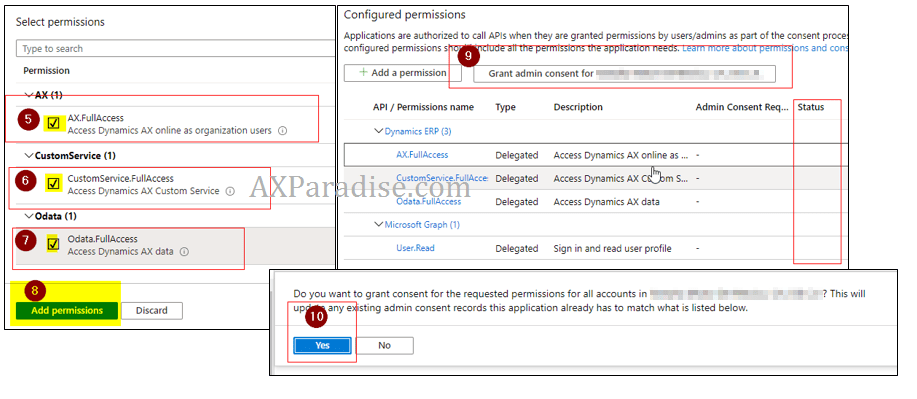
- Add application id(Client id) in D365 Finance & operations
Go to System administration -> Setup -> Azure active directory applications and add application id created in 3rd step

I hope this article helped you learn How to setup azure portal for 3rd party app authentication in D365 Finance & operations AX. Don’t forget to share this article. You may also want to see our article on How to do string left or right padding in X++. You can follow us on facebook for more tips and tricks.

 Facebook
Facebook Linkedin
Linkedin
No Comments